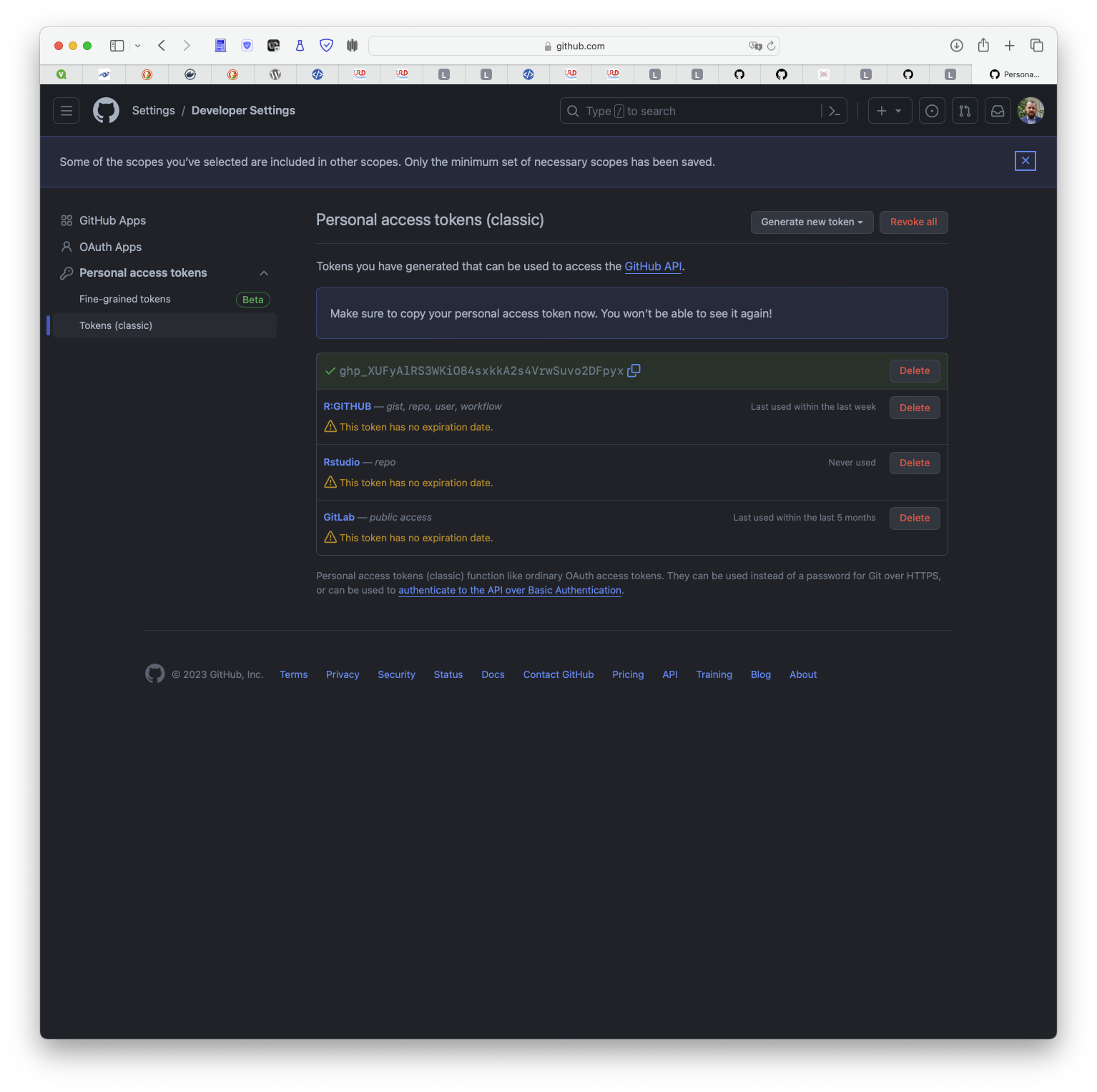02:00
Git & GitHub training
SFA team’s training
January 30, 2024
Installation and configuration
Installation and configuration
Installing Git [Windows and Mac]
- Download and install Git from https://git-scm.com/downloads.
- Download and install GitHub Desktop from https://desktop.github.com.
Installation and configuration
Git configuration: register who your are
When done, open Git Bash, type
git config --global user.name "Firstname Lastname"
git config --global user.email "email@adress.org"N.B. These two lines identify you in the history of a project.
Installation and configuration
Git configuration with GitHub Desktop: register who your are
- In the menu bar, select GitHub Desktop, then click Preferences*.
- In the Preferences window, click Git.
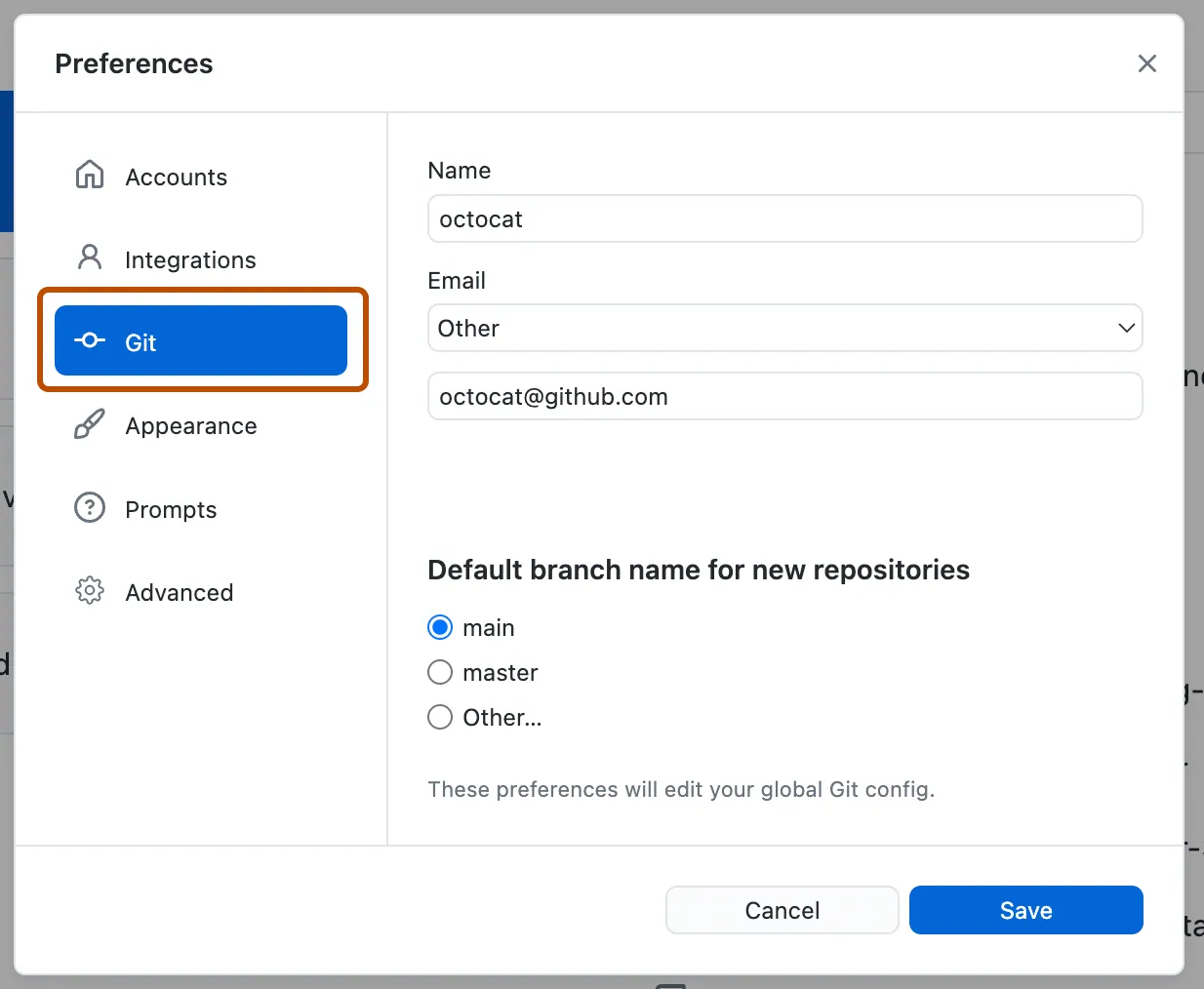
More details on Configuring and customizing GitHub Desktop
Training on solo project
Your Turn
- Open
Github Desktopand create a new repositorytraining-git - Choose a local path
- Click on
Create Repository
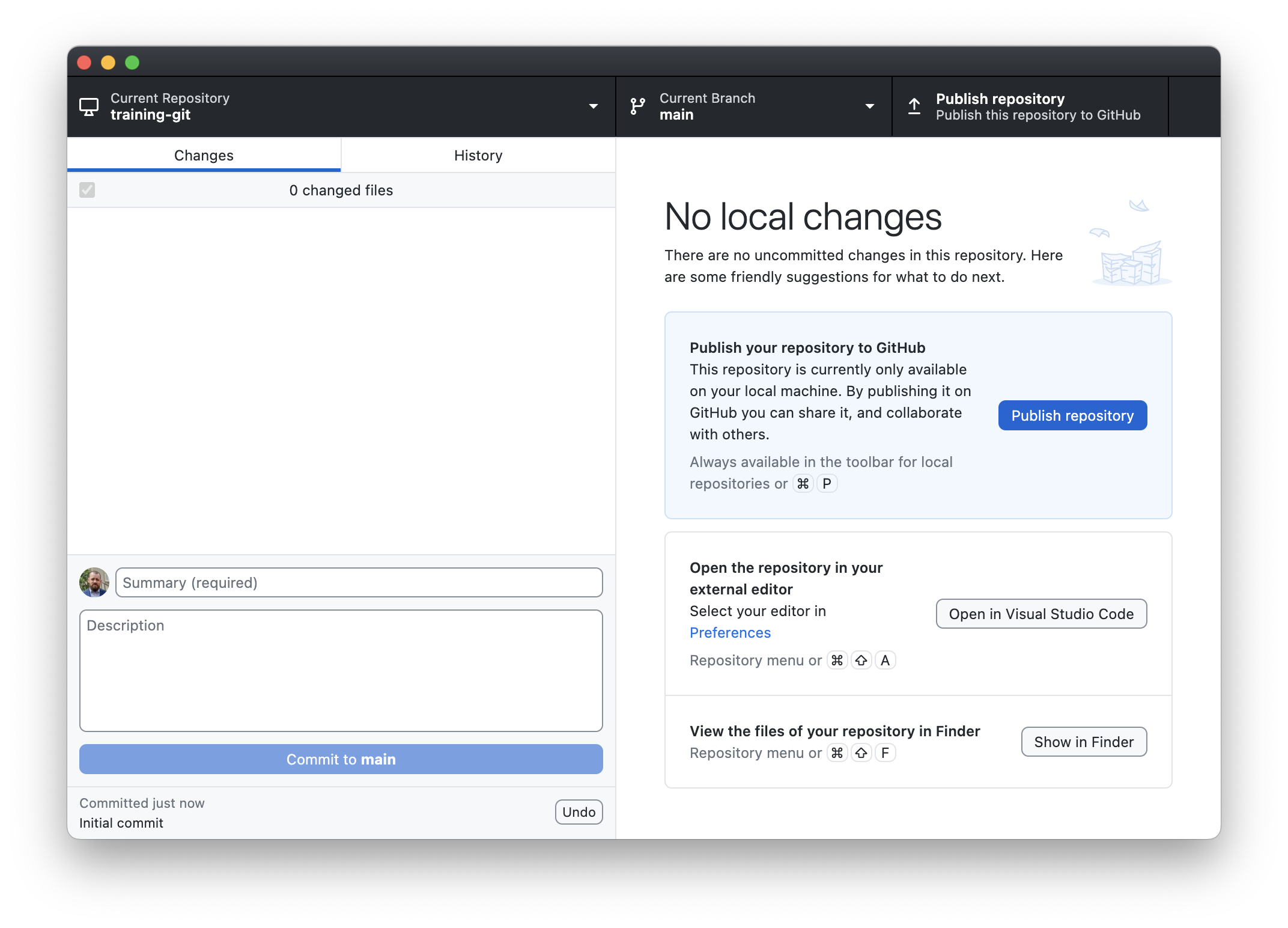
First Commit
- Create a
README.mdfile \(\rightarrow\) README.md is now in Workspace but not in Local - When you type
git status
Sur la branche main
Fichiers non suivis:
(utilisez "git add <fichier>..." pour inclure dans ce qui sera validé)
README.md
aucune modification ajoutée à la validation mais des fichiers non suivis sont présents (utilisez "git add" pour les suivre)First Commit
- Type
git add README.mdandgit status
Sur la branche main
Modifications qui seront validées :
(utilisez "git restore --staged <fichier>..." pour désindexer)
nouveau fichier : README.mdFirst Commit
- Type
git commit -m ”First commit”
[main fde1cd2] First commit
1 file changed, 0 insertions(+), 0 deletions(-)
create mode 100644 README.mdfde1cd2 is a short version of the identifier of the commit
- Type
git log
commit fde1cd295a8403756d655ec6d1f2be9eb908f649 (HEAD -> main)
Author: Julien Lebranchu <julien.lebranchu@ird.fr>
Date: Fri Oct 20 14:36:19 2023 +0400
First commit
commit 25681b3e0212f771a4594abc008d5352436a6244
Author: Julien Lebranchu <julien.lebranchu@ird.fr>
Date: Fri Oct 20 14:35:11 2023 +0400
Initial commitYour Turn
- Create a
README.mdfile from your explorer file - With the GitHub Desktop
- Add the file
- Commit the changes
- Explore the interface, specialy
historytab.
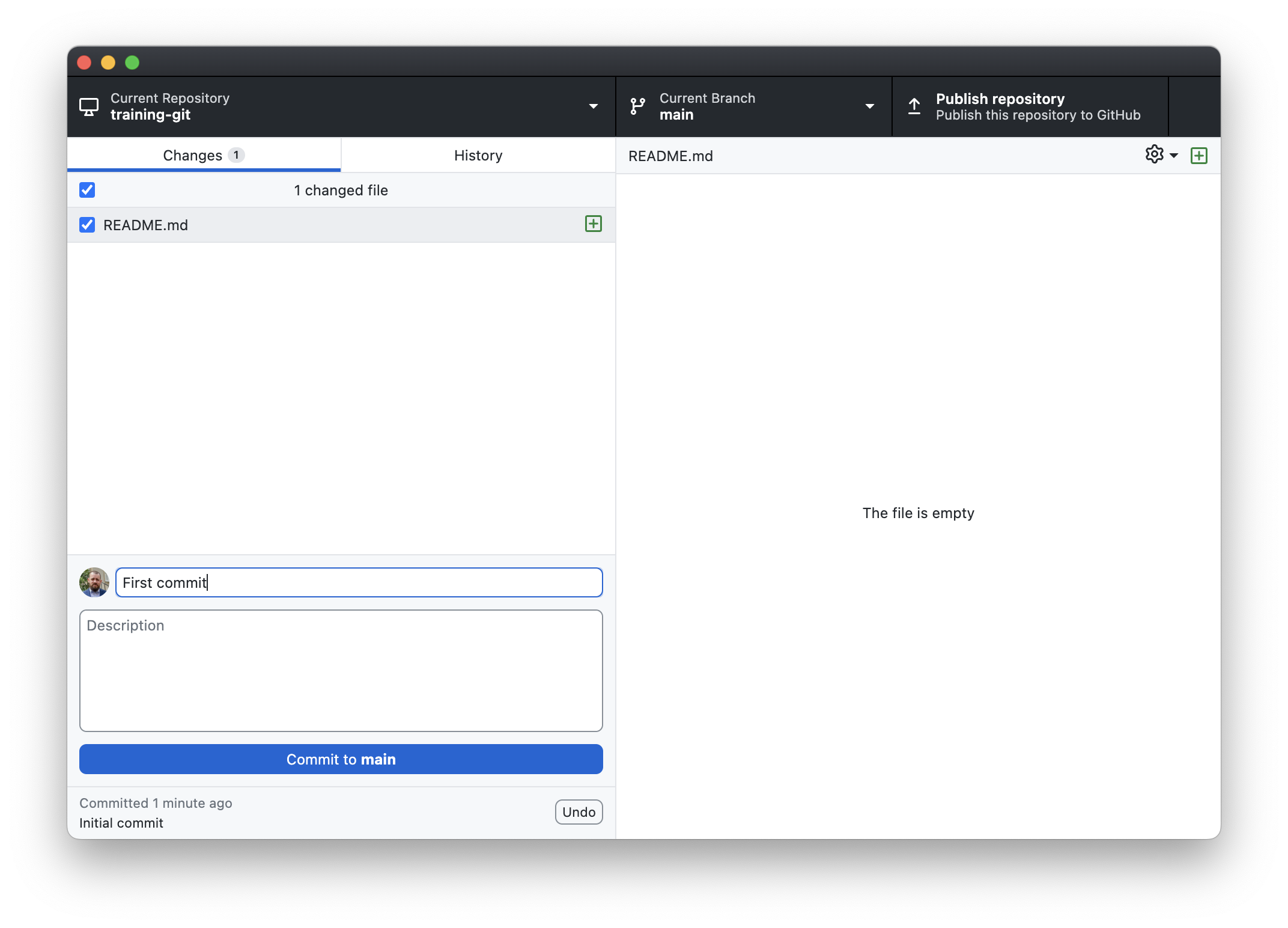
05:00
Your Turn
- Add a content in
README.mdfile andcommitthe changes
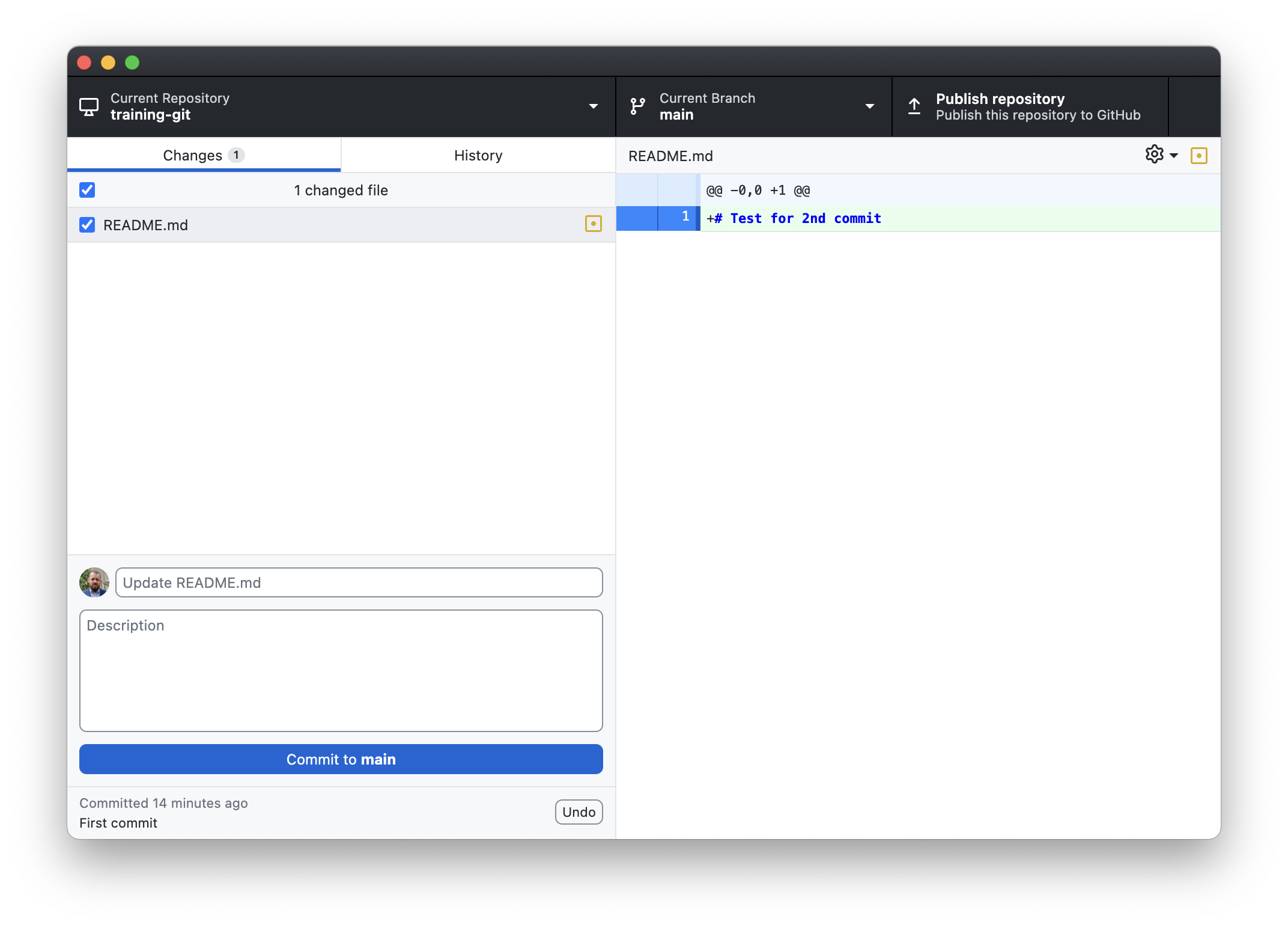
02:00
Creating tags
Git has the ability to tag specific points in a repository’s history as being important. Typically, people use this functionality to mark release points (v1.0, v2.0 and so on).
Your Turn
Open the
README.mdfileType
## Version v1.0.0.Commit the changes
Create a tag
v1.0.0with right click the last commit
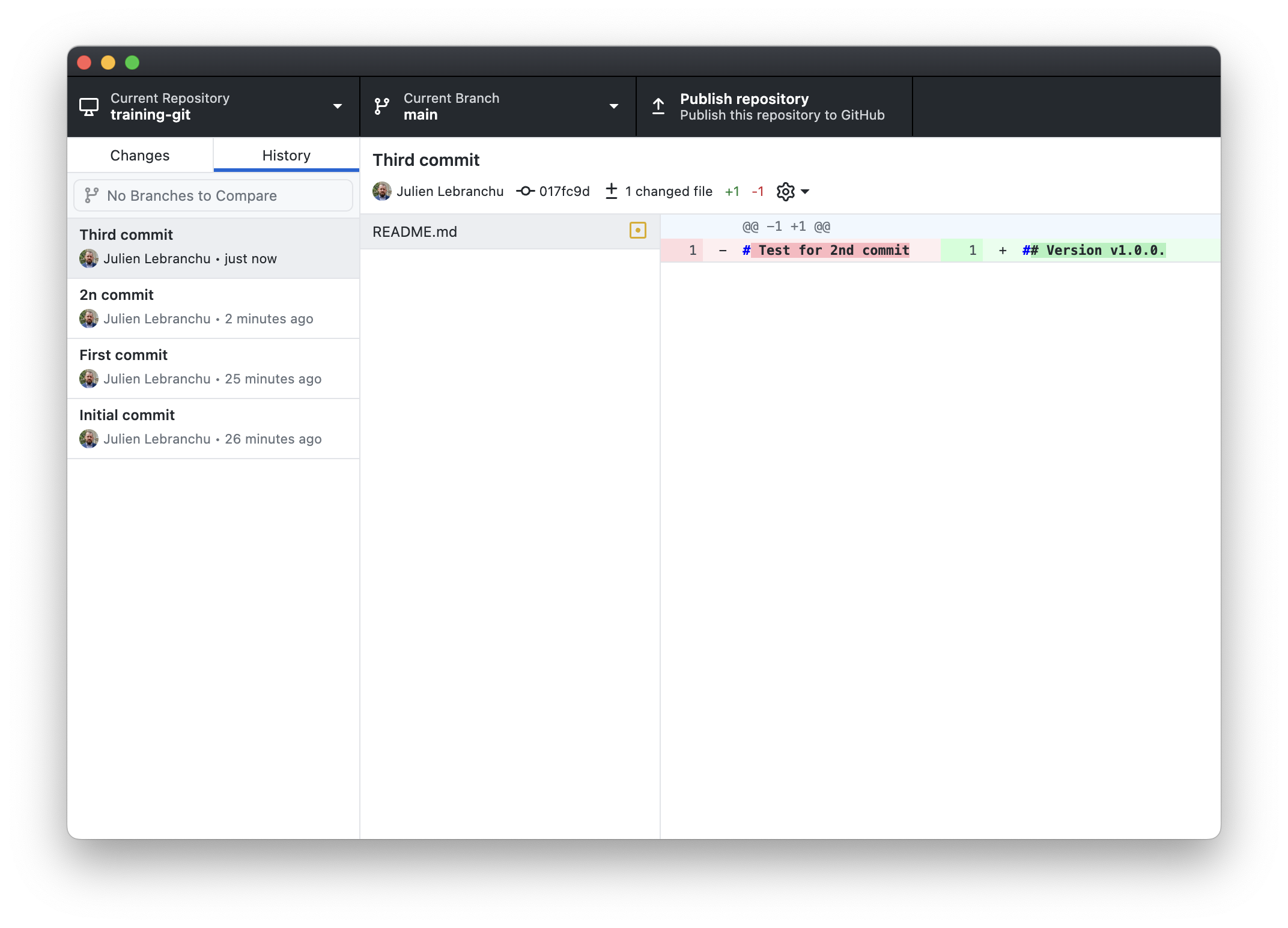
02:00
Ignoring files
It is possible to tell Git to ignore some files by using a .gitignore file.
A gitignore file specifies intentionally untracked files that Git should ignore. Files already tracked by Git are not affected.
Example for R project
Your Turn
- Create an empty
output.logfile - Check the status in
GitHub Desktop - Now create a
.gitignorefile- write
*.log.
- write
- The
output.logfile no longer appears as Untracked - Commit with ”Fourth commit”
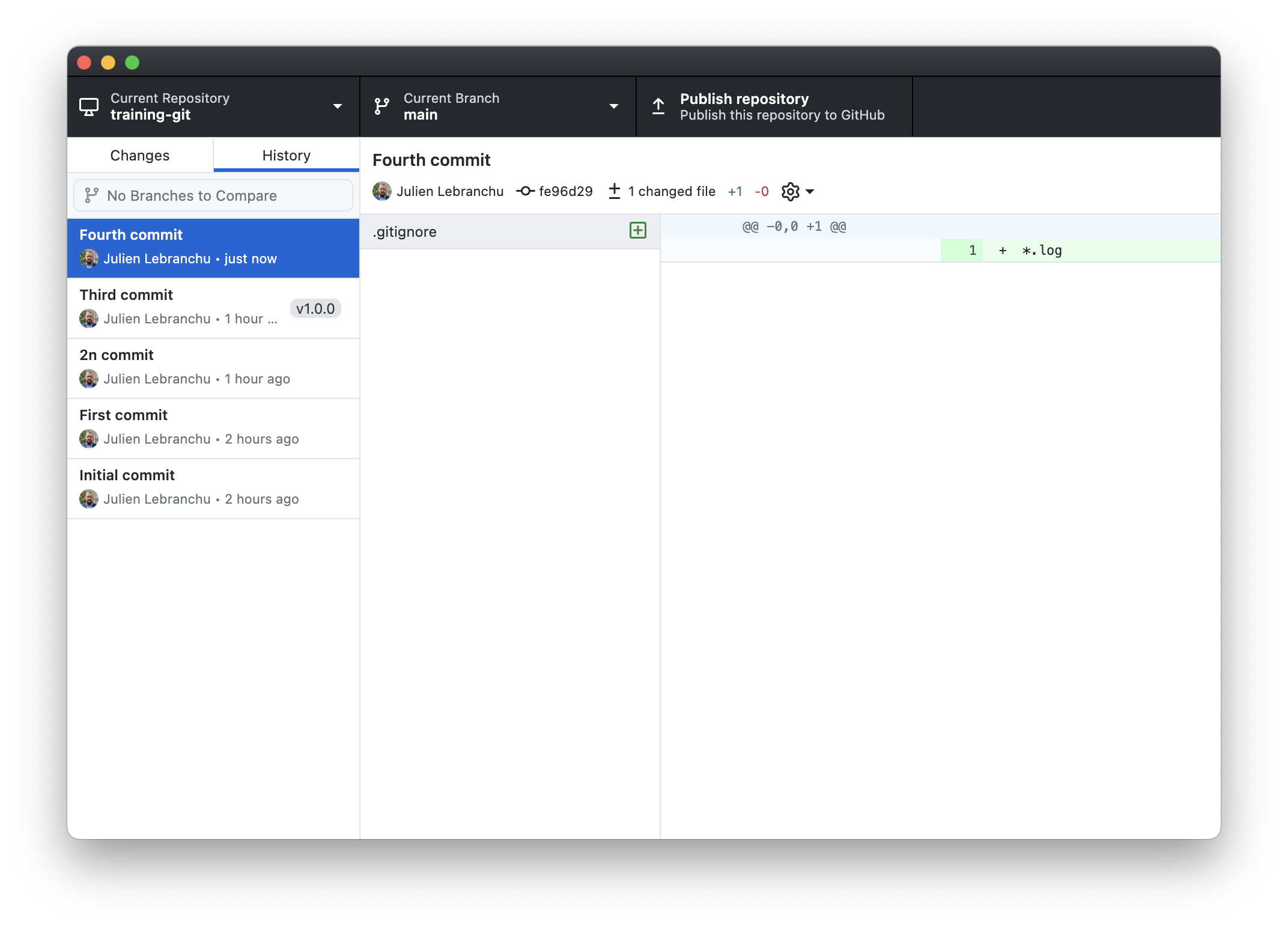
03:00
Moving in the history
git checkout v1.0.0→ move to a tag
%%{init: {
"theme": "base"
}}%%
gitGraph
commit id: "25681b3"
commit id: "fde1cd2"
commit id: "9b0dce3"
commit id: "017fc9d" tag: "v1.0.0" type: HIGHLIGHT
commit id: "fe96d29"
git checkout fde1cd2→ move to the first commit
%%{init: {
"theme": "base"
}}%%
gitGraph
commit id: "25681b3"
commit id: "fde1cd2" type: HIGHLIGHT
commit id: "9b0dce3"
commit id: "017fc9d" tag: "v1.0.0"
commit id: "fe96d29"
git checkout main (master)→ move at the latest commit
%%{init: {
"theme": "base"
}}%%
gitGraph
commit id: "25681b3"
commit id: "fde1cd2"
commit id: "9b0dce3"
commit id: "017fc9d" tag: "v1.0.0"
commit id: "fe96d29" type: HIGHLIGHT
N.B. HEAD is a symbolic reference pointing to your location in history
Your Turn / Publishing on GitHub
- Open
Github Desktop - Click on
Publish repository - View the repository on https://www.github.com
- Go to
Repository>View on GitHub - Explore the
Repository
- Go to
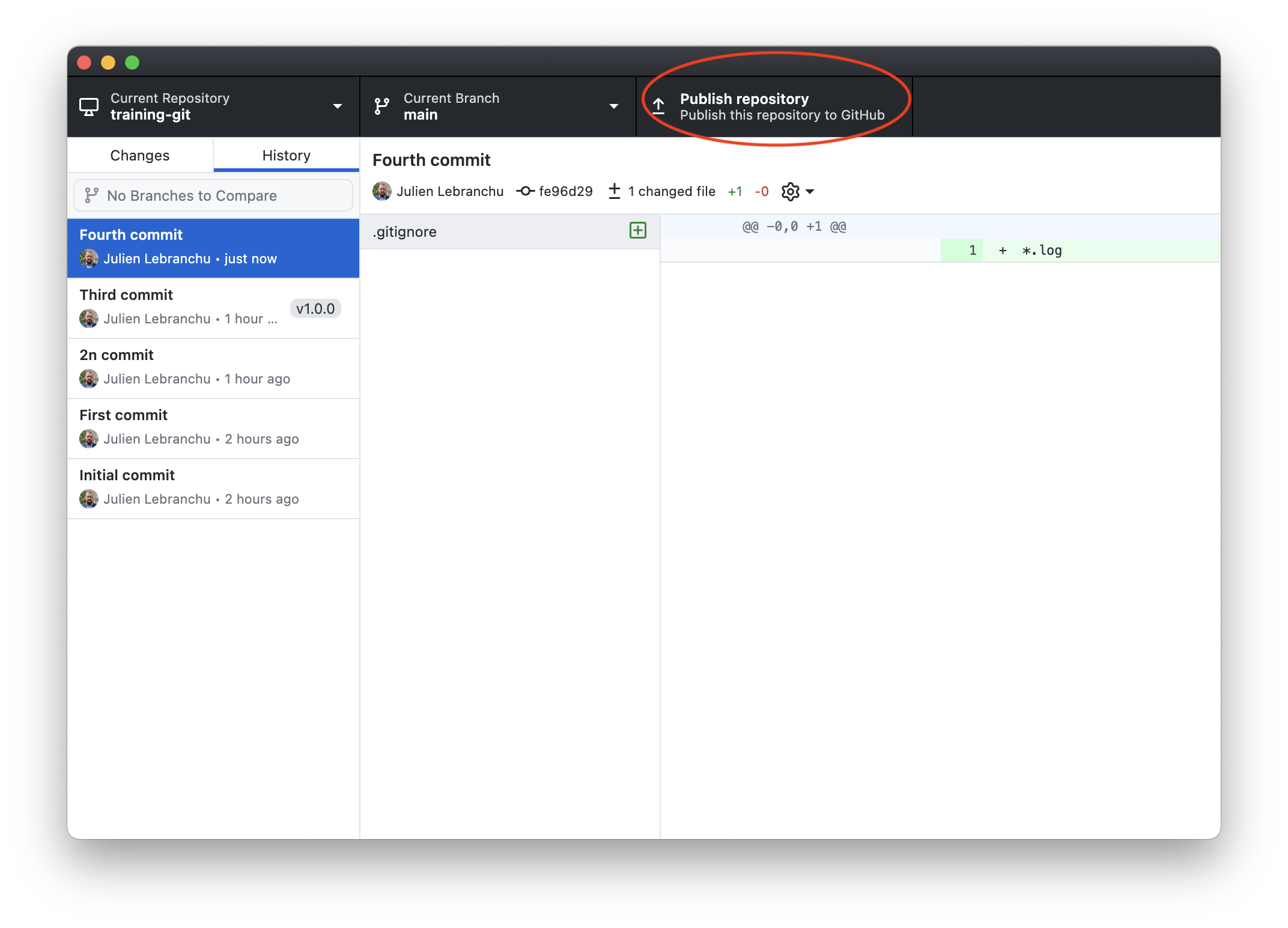
02:00
Your Turn / Resolve a conflict
- On
GitHub, addx = 1at the end of theREADME.mdfile. - On your computer, edit the
README.mdand addx = 2. - Open
Github Desktop- Add
README.md - Commit Fifth commit
- Push the commit
- Add
03:00

Resolve a conflict
This is due to a diverging history that cannot be solved automatically by Git.
origin/maincorresponding to the version on the remote server
%%{init: {
"theme": "base"
}}%%
gitGraph
commit id: "25681b3"
commit id: "fde1cd2"
commit id: "9b0dce3"
commit id: "017fc9d" tag: "v1.0.0"
commit id: "fe96d29"
branch origin/main
commit id: "4ba5ab5"
checkout main
commit id: "5af862d"
Resolve a conflict
If we open the README.md file, you should have
## Version v1.0.0.
<<<<<<< HEAD
x = 2
=======
x = 1
>>>>>>> 4ba5ab5f6ba79f7ac53d6bcf7ffc7e883ab469e2N.B. These are conflicts markers.
Git doesn’t know whether to chose x = 1 or x = 2. This is your job!!
Your Turn / Resolve a conflict
- Edit the
README.mdand replace the 5 lines below by x = 3.
<<<<<<< HEAD
x = 2
=======
x = 1
>>>>>>> 4ba5ab5f6ba79f7ac53d6bcf7ffc7e883ab469e2- Commit and push the changes
02:00
%%{init: {
"theme": "base"
}}%%
gitGraph
commit id: "25681b3"
commit id: "fde1cd2"
commit id: "9b0dce3"
commit id: "017fc9d" tag: "v1.0.0"
commit id: "fe96d29"
branch origin/main
commit id: "4ba5ab5"
checkout main
commit id: "5af862d"
merge origin/main
commit id: "aad87f1"
Good practices
- Pull before any work on the project
- Commit as frequently as possible
- Write explicit commit message
- Push regularly
Training on collaborative project
Collaborating on a project
Write together an awesome book : THE BEST BOOK
Repos : fuzzy-octo-quarto-book
Each one will participate to write a chapter.
Your Turn / Clone the repo
- Open
Github Desktop - Clone
fuzzy-octo-quarto-book, URL :https://github.com/JulienLebranchu/fuzzy-octo-quarto-book - Change the current branch to
develop - Create a branch from
developwith your section and your lastname, ieit-gabriel
05:00
Your Turn / Add a chapter
- Create a file name with the extension “.qmd” in the directory
itorstats - Add content by copy/pasting from the
resources.qmdfile - Add your filename in the
_quarto.yml
chapters:
- ...
- part: stats.qmd
chapters:
- stats/content.qmd
- stats/XXX.qmd
- part: it.qmd
chapters:
- it/content.qmd
- it/XXX.qmd05:00
Your Turn
- Add the change file to
index - Commit your changes to
local- Remember, you must write an explicit message
- Push your changes on the remote repository
- Go on github and explore the repository
02:00
Go further
GitHub and RStudio
We need to link RStudio and GitHub to work togheter without enter the identifier/password each time.
- Fill the field “Expiration” with No expiration
- Click on Generate token
- Copy the token key : ghp_XXXXXXXXXXXXXX via
- Paste the key